Are you troubled by a slow Wi-Fi connection in certain parts of your home? In this article, we'll show you how to extend the signal to every corner. You'll learn how to properly place the router and how to extend the connection throughout the home.

Are you also encountering “dead zones” at home, places where the Wi-Fi signal doesn't reach? Sometimes strong walls or even ceilings can obstruct the transmission. Fortunately, there are solutions that help extend the signal throughout the house, ensuring it is as strong as if you were right next to the router. Let's take a look at them.
Why the Wi-Fi signal weakens
A weak Wi-Fi signal can have several causes. It is usually due to obstacles such as walls, ceilings, or massive furniture that block the spread of radio waves. The more obstacles, the harder it is for the signal to propagate. The distance of the device also plays a big role.
Even the best router has a limited range – typically about 30 meters in an open space, but in practice, it's often much less.
Another issue can be electromagnetic interference. This can be caused by microwave ovens, cordless phones, Bluetooth devices, and even your neighbor's Wi-Fi network. Modern homes are full of such devices, creating a dense network of potential sources of interference.
Proper router placement
Before you spend money on new equipment, try optimizing the placement of your existing router.
-
Ideal position
The router should be placed as centrally as possible in your home and also high up. Avoid placing the router in cabinets, behind televisions, or under furniture. Every such obstacle weakens the signal.
-
Avoid interference
Keep the router away from other electronic devices, especially microwaves, cordless phones, and Bluetooth speakers. Metal surfaces, mirrors, and aquariums also contribute to absorbing and reflecting the signal.
-
Antenna direction
If your router has external antennas, try experimenting with their direction. Vertically positioned antennas send the signal horizontally, and vice versa. In a two-story house, directing one antenna up and another down can help.

Firmware update and settings
Your router's software significantly affects its performance. That is why manufacturers regularly release updates that can improve stability and connection speed.
-
Firmware update
Check if you have the latest firmware version. Log into the router's admin interface (usually through a web browser by entering the IP address such as 192.168.0.1 or 192.168.1.1) and look for the update section. Some modern routers update automatically, but older models may require you to do this manually.
-
Channel optimization
Wi-Fi networks operate on different channels. In densely populated areas, some channels may get congested, causing interference. In the router's admin interface, try changing the channel to a less used one. For the 2.4 GHz band, the best options are channels 1, 6, or 11, as they do not overlap.
-
Using both bands
Modern routers offer two frequency ranges – 2.4 GHz and 5 GHz. The 2.4 GHz band has better range and penetrates walls better, but it is slower and more prone to interference. The 5 GHz band offers higher speeds but has a shorter range. It's ideal to use both bands – connect to 5 GHz near the router and to 2.4 GHz in more distant rooms.
Wi-Fi extenders and repeaters
If optimizing your existing router doesn’t bring satisfactory results, the next step is Wi-Fi extenders. These devices capture the existing Wi-Fi signal and retransmit it further, thus extending coverage to more remote areas of the home.
An extender can be placed where the main router's signal is still strong enough. It captures, strengthens the signal, and extends it further, creating a bridge between your router and devices in remote rooms.
The most common mistake is placing the extender too far from the router. The extender cannot strengthen a signal that is no longer strong enough. The ideal position is in a location where the connection to the main router is still good, but close to an area where you want to improve coverage.
It can usually be used only a few meters from the router. You can connect another extender to the extender, but this reduces connection quality.
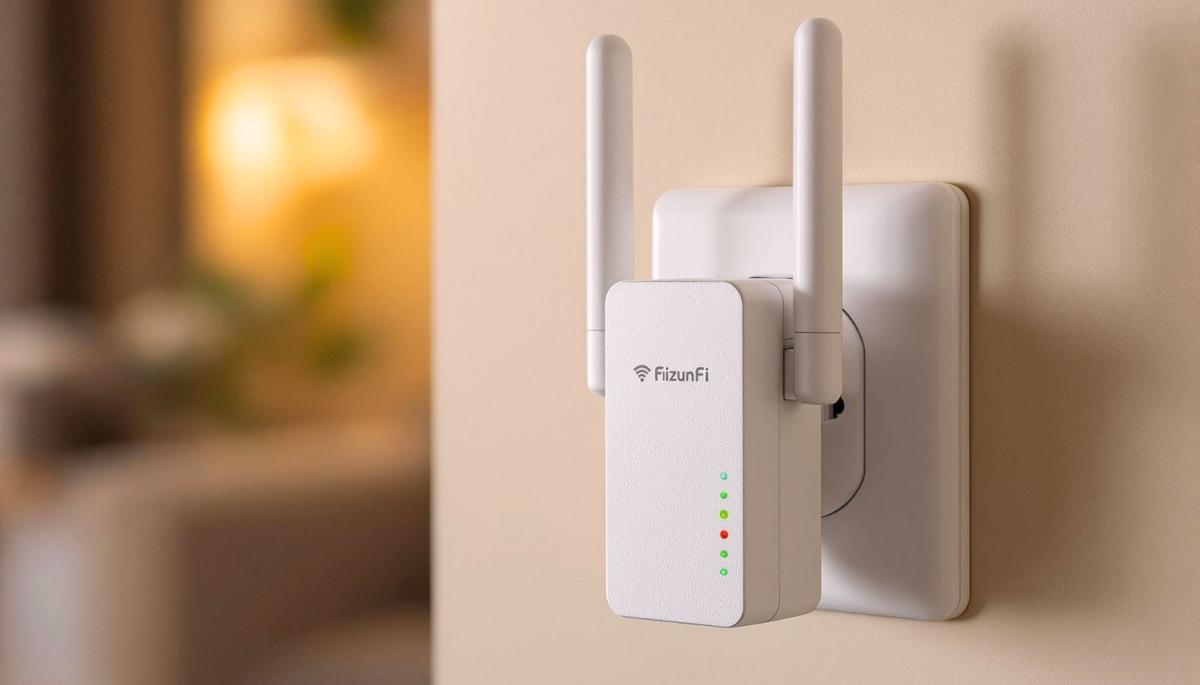
Advantages and disadvantages
The main advantage of extenders is their price and easy installation. Usually, the device only needs to be plugged into an electrical outlet and a simple configuration performed. The disadvantage is that the extender typically creates a new network with its name (SSID), meaning your devices must switch between networks as you move around the house. Additionally, the connection speed decreases because the extender must receive and transmit data on the same frequency.
Mesh Wi-Fi systems
For larger homes or more demanding users, mesh Wi-Fi systems are a better solution. These are networks of several devices placed throughout the house that intelligently communicate with each other and create a unified wireless network.
Unlike extenders, which only retransmit the signal, mesh units create a complex network. Each node communicates with others and together ensure optimal coverage and seamless device transition between individual network points.
There is a range of quality mesh solutions on the market from well-known manufacturers such as Google (Nest Wi-Fi), Amazon (Eero), ASUS (ZenWiFi), TP-Link (Deco), or Mercusys (Halo).
Prices start at around 3000 Kč for basic sets of two units. When choosing, it is important to consider the size of the covered area, the number of connected devices, and the required connection speed.
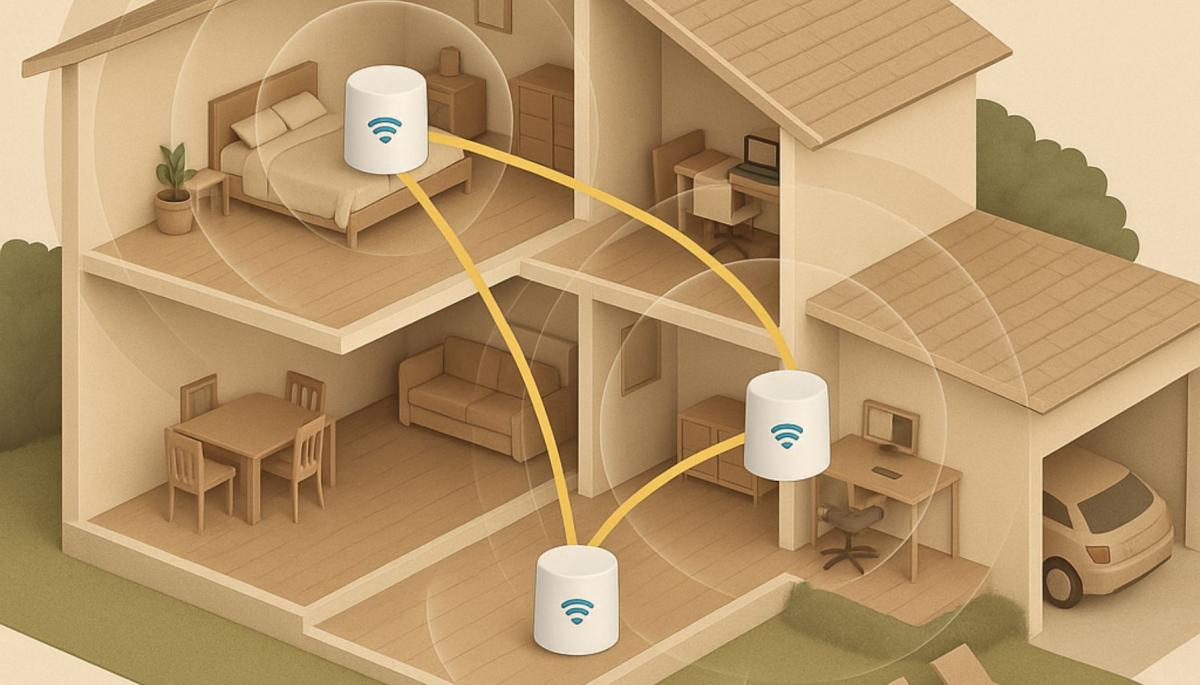
Advantages and disadvantages
Mesh systems use a single network name (SSID), so your devices automatically switch between nodes without interrupting the connection. They also intelligently hand over devices between each other according to current load and signal strength.
Many mesh systems also use a separate band for communication between nodes (so-called backhaul), which minimizes speed loss.
Powerline adapters
Unfortunately, a wireless solution is not always the best option. An interesting alternative is powerline adapters, which use the electrical wiring in your home to transmit the internet signal.
A powerline adapter consists of two or more units. One is plugged into an outlet near your router and connected via an ethernet cable. The other unit is plugged into an outlet in the room where you need the internet. The adapters use electrical wiring to transmit data, eliminating the need for new cables.
This solution is especially suitable for houses with thick walls, where the Wi-Fi signal has difficulty passing through. It is also ideal for devices that require a stable connection, such as gaming consoles, smart TVs, or computers.

Advantages and disadvantages
The main advantages of powerline adapters are easy installation that does not require any construction modifications. Just plug them into the outlet, and within a few minutes, you have a functional connection. A big plus is also the stability of the connection, which is not affected by Wi-Fi signal interference or physical obstacles.
Compared to wireless solutions, they also offer lower latency, which is especially appreciated by gamers or users who frequently use video calls.
On the other hand, powerline adapters also have their disadvantages. The biggest weakness is the dependency on the quality of the electrics. In older houses with inadequate wiring, data transmission can be slow or unstable. The problem can also be caused by different phases of the electrical circuit - the adapters work best when plugged into the same circuit. Moreover, surge protectors and extension cords can block the data signal.
Practical tips and tricks
No matter which solution you choose, there are several universal tips that will help you maximize the performance of your Wi-Fi network.
Managing connected devices
Modern households often contain dozens of connected devices. Check which devices are connected to your network and disconnect those not actively in use. Also, consider whether all devices need continuous internet access.
Device prioritization
Some routers offer a QoS (Quality of Service) feature that allows you to prioritize certain devices or types of traffic. This way, for example, you can ensure that your work computer or streaming device always takes precedence over less important devices.
Regular network maintenance
Occasional router restarts can solve many connection issues. Turn off the device, wait about 30 seconds, and turn it back on. This clears the memory and reestablishes the connection with your internet provider. Ideally, you should perform restarts once a month.
Extending the Wi-Fi signal throughout the house doesn't have to be difficult or expensive. Start by optimizing the placement and settings of your existing router. If that's not enough, consider purchasing a Wi-Fi extender or a more powerful mesh system.
Introducing Auracast - the biggest advancement in Bluetooth listening in recent years

Listening to a movie or playlist on multiple headphones has always been difficult. Auracast offers the ability to play the same audio to multiple people without pairing or special accessories. It can be used at home with TV, on trips, and in places with poorly audible announcements. In the article, we will show how this innovation works in practice and when we will start encountering it regularly.
Lost signal? A satellite phone won't leave you disconnected

Losing signal in the middle of the mountains or on the open sea no longer has to mean a loss of connection to the world. A satellite phone works even where regular mobile networks end. In the article, you'll learn how the device connects via satellites, what types of networks exist, how much calls cost, and why satellite communication is becoming more accessible for ordinary users.
Leaked passwords: How to find out if someone has obtained your data

Data breaches happen all the time and can affect anyone. Even strong login credentials can appear in the database of leaked passwords circulating on the internet. In the article, you will learn how to perform a password check using verified tools and find out if someone has gained access to your accounts.
Internet via light or how does Li-Fi work?

With the growing number of connected devices and the increased volume of data being transmitted, new ways are being sought to speed up and improve network efficiency. Internet via light, referred to as Li-Fi technology, uses LED lighting for wireless data transmission and promises higher speed and greater security. Let's see how it works and where it's already being tested.
What will 6G internet bring – lightning-fast connection, smart cities, and artificial intelligence in the network

Mobile networks of the sixth generation will push the boundaries of communication and data transmission. 6G internet will offer speeds in the order of terabits, minimal delay, and integration with artificial intelligence. In the article, we explain how this technology works, how it differs from 5G, what frequencies it uses, and why it is essential for smart cities and modern industry.
Wireless charging: What are its benefits, limitations, and where is it heading?

Wireless charging has evolved from a luxury feature to a standard part of most modern phones. Simply place your mobile on the pad, and energy begins to flow without searching for a cable and connector. We explain how wireless charging works, what it entails, and why Qi and Qi2 technologies have become the new standard of convenience.